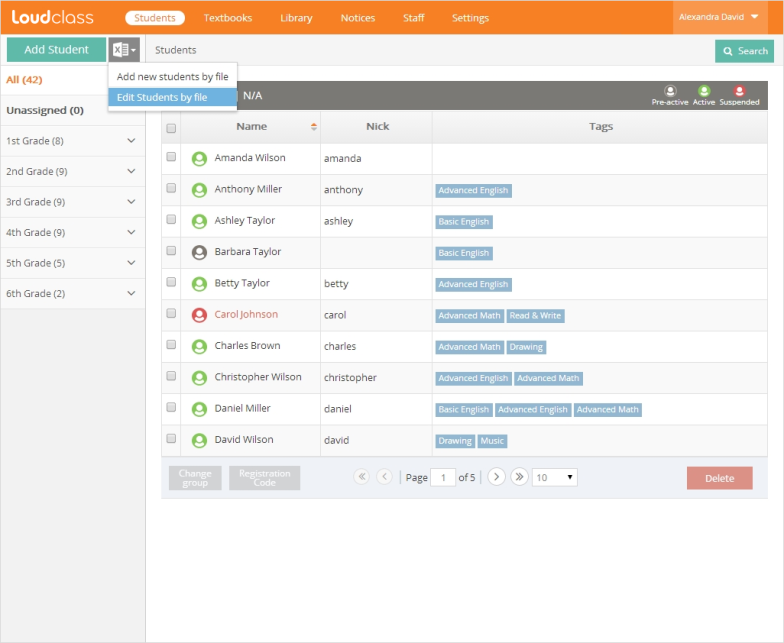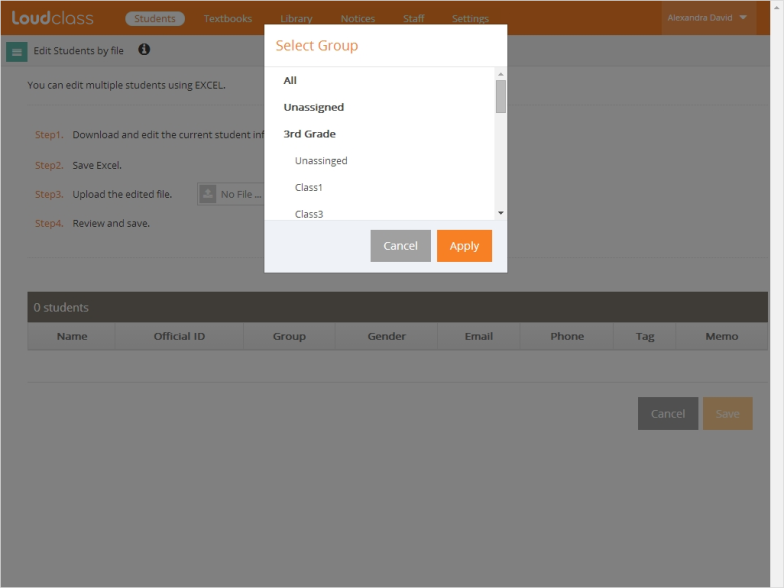Modifying student information by file
1. Select Excel icon on the right side under “Students” > “Add student” and select “Edit student by file“.
2. Select “download” in step1 to download existing student information by student group.
Different student groups are downloadable depending on the roles assigned to the staff.
- Student management staff : The student group(s) to be downloaded can be selected from a pop-up window.
- Group management staff : The student group is downloaded automatically. The downloaded Excel file can be modified but not uploaded.
Tip : Ask student management staff to upload the file after it has been modified.
3. Modify student information on the downloaded Excel file.
4. Select “Browse” in step3 and upload modified Excel file.
Important : Uploaded file should be the edited downloaded file.
5. When the file upload is complete, the list of student information retrieved from the Excel file appears at the bottom of the page.
6. Check for errors in the student information.
Important : Errors in student information appear in red. Errors include
- When required fields (name, group) are empty.
- When the format is incorrect.
- When the file is corrupt.
- When “Loudclass key ID field” is empty : This error occurs when uploading a file different than the one downloaded from “Edit student by file” > “Download”.
7. Check the entered information and save by pressing “Save” button.
Tip : Check if there’s no error in the student information. Upload again after checking and fixing any errors in the excel file.
Modifying student information in Excel file
The information in the Excel file mirrors the information in the “Add student” screen.
The information to add is Name(required), Official ID, Group(required), Gender, Email, Phone, Tag, Memo and status. Loudclass Key ID should not be modified as it’s the system’s official item identifier. Only the “Pre-Active” status cannot be changed.
Video : Adding students by file