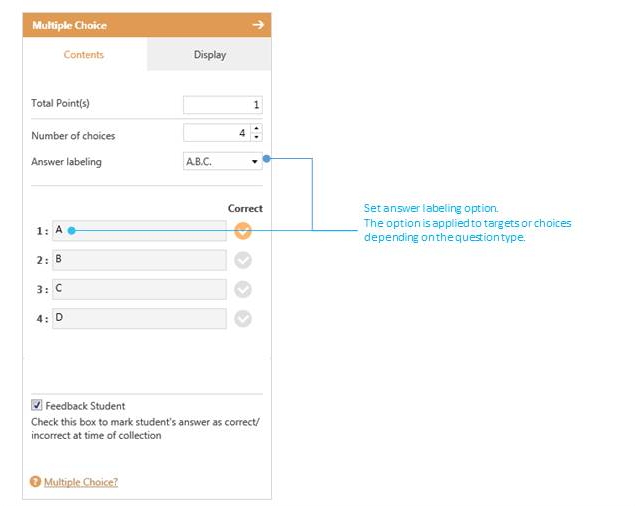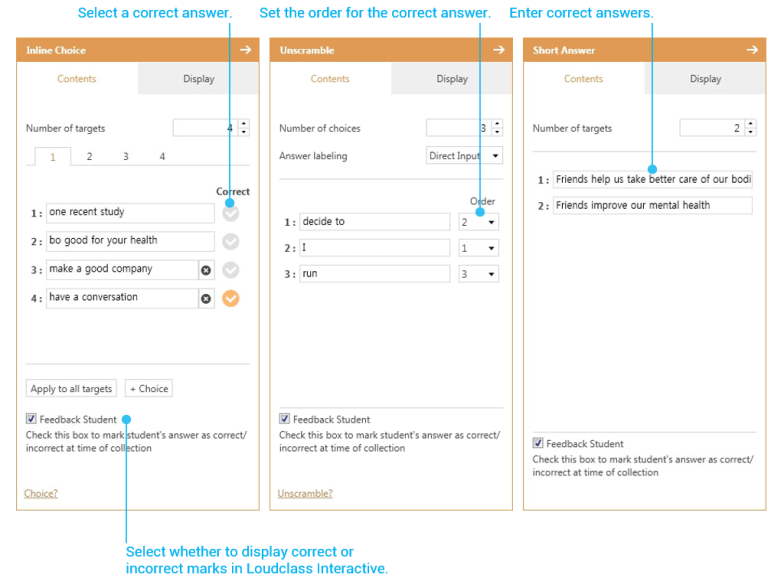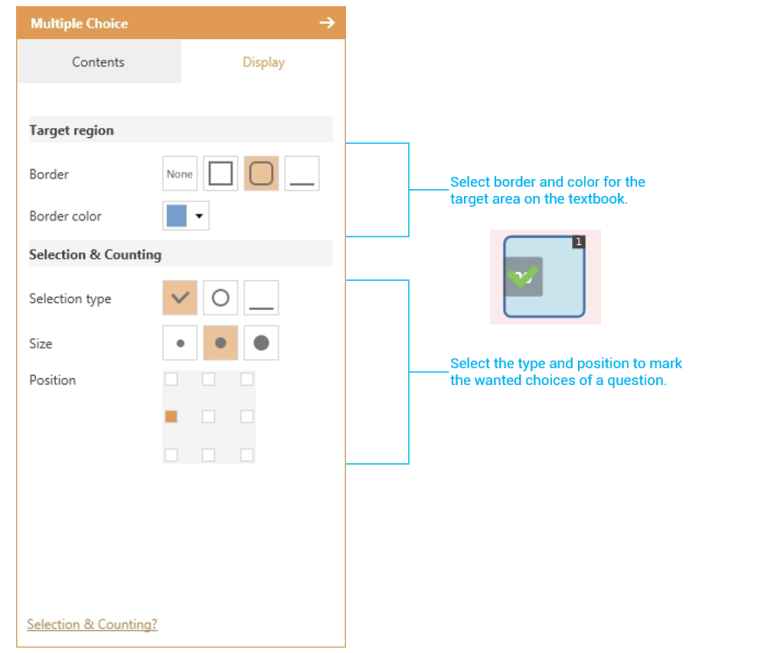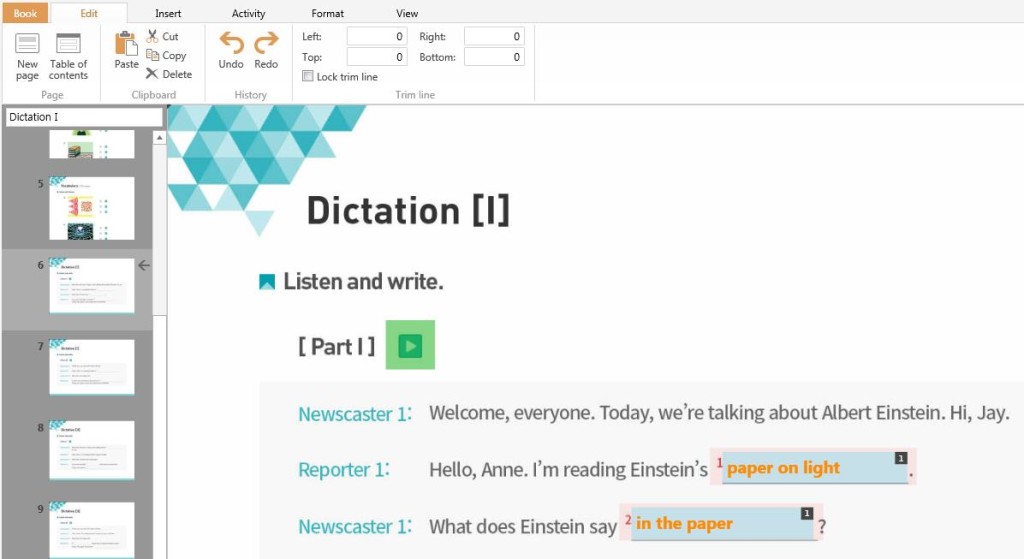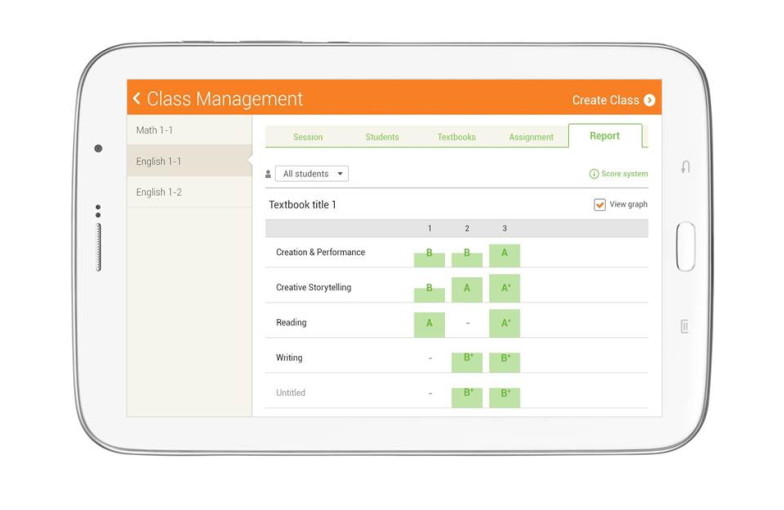1. Click “Activity” then select desired type.
2. On the textbook, click and drag the region to be designated as the question area.
3. Align the size and position of the added target or choice to match the textbook.
4. Under “Properties” > “Contents”, click “Number of Targets” or “Number of Choices” to copy and add the last.
5. Under “Properties” > “Contents”, change the Answer labeling option.
6. Under “Properties” > “Contents”, select or input the right answer. The right answer can also be edited right on the target inserted on the page.
7. Change display type of target or choice under “Properties” > “Display”.
Changing the number of targets and answer labeling
Setting the correct answer
Changing display type
Input a page title
If a page has an activity, you must input a page title.
The results will be displayed by chapter, according to the page title.
What is object?