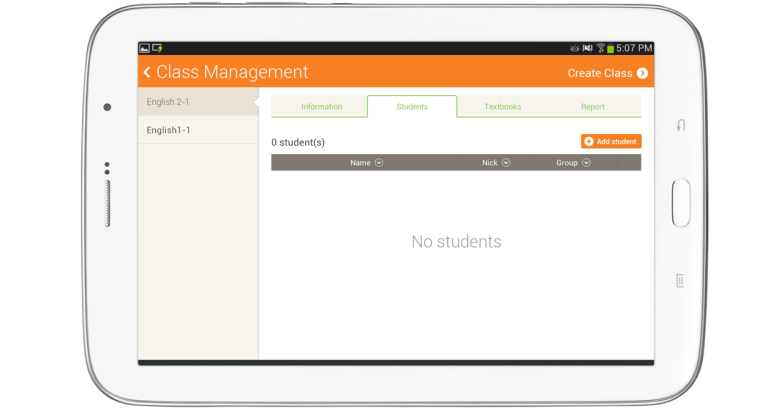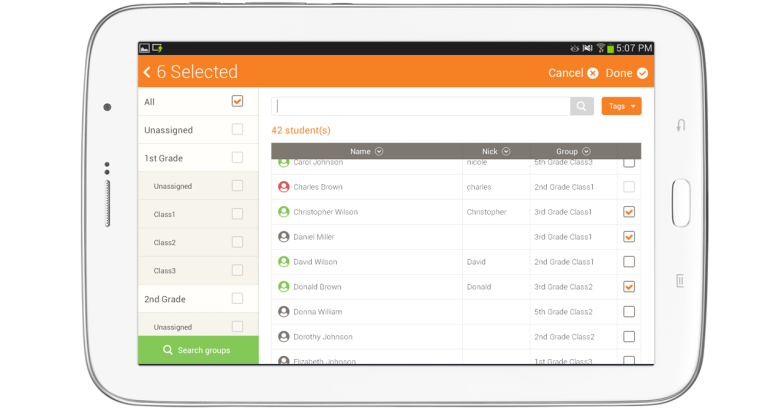Assigning a student
Select students from Loudclass Cloud and add them to the class. Assigned students can download the textbook assigned for the class.
1. Select the “Add student” button under “Class Management” > “Student”.
2. Check the groups to search and select “Select groups”.
3. Use one of the following search options :
- Enter name or nickname and select search.
- Select ”Tags” and choose one of the listed tags.
4. Check off the students from the search result and select “Done”.
5. Selected students are added to the class.
Checking student status
Student status include “Active”, “Pre- active”, “Suspended” and “Deleted”.
 Pre-active : When the student is added on the Cloud but his(her) tablet is not registered yet. This student can be assigned to class but cannot attend.
Pre-active : When the student is added on the Cloud but his(her) tablet is not registered yet. This student can be assigned to class but cannot attend.
 Suspended : When access to Cloudclass is temporarily disallowed. This student can be assigned to class but cannot attend.
Suspended : When access to Cloudclass is temporarily disallowed. This student can be assigned to class but cannot attend.
- Deleted : This student has been deleted from Cloud. “Deleted” is displayed only when the student is already assigned to class. Deleted student cannot attend the class.
Related topic
Adding and modifying students