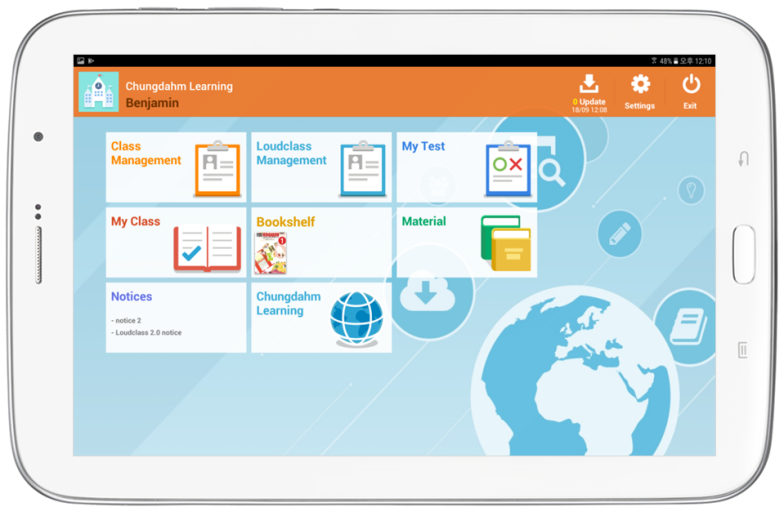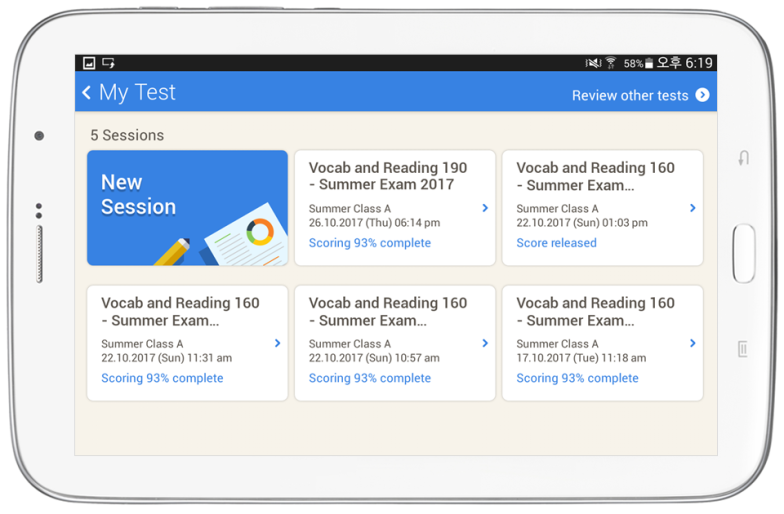When wanting to administer the test, select “My Test” from the main launcher.
- New test session (New test)
- If you select [New session], you can start a new test.
- Reviewing other tests (Review other tests)
- If selected, you will be moved to screen where all test results are stored and from there, you can review the test results.
- Test list
- Previously viewed tests will be listed under ‘most recent’.
- “Test name, Test class/group, Test start date/time” is displayed.
- Tests results that haven’t been uploaded will display “Test results not uploaded” on the bottom.
- Uploaded tests will display “scored %” (Scoring progress) on the bottom.
- Test results that have been released will display “Score released” on the bottom.
- Continuing tests sessions that have been closed unexpectedly
- If a session is closed unexpectedly and is re-selected from the main page, a pop-up asking if you want to continue the test will appear
- If you select ‘continue’ you can continue the session.
- If you select ‘no’, you will be moved to the main ‘My Test’ page.