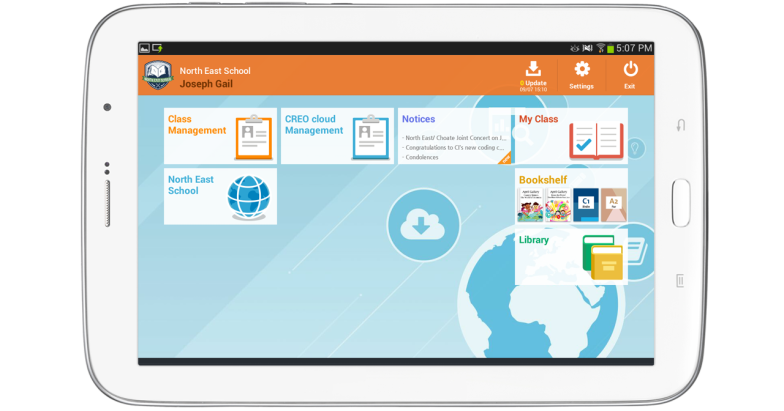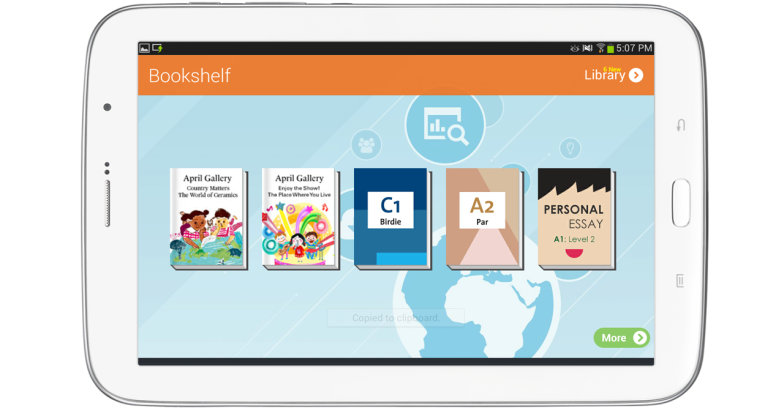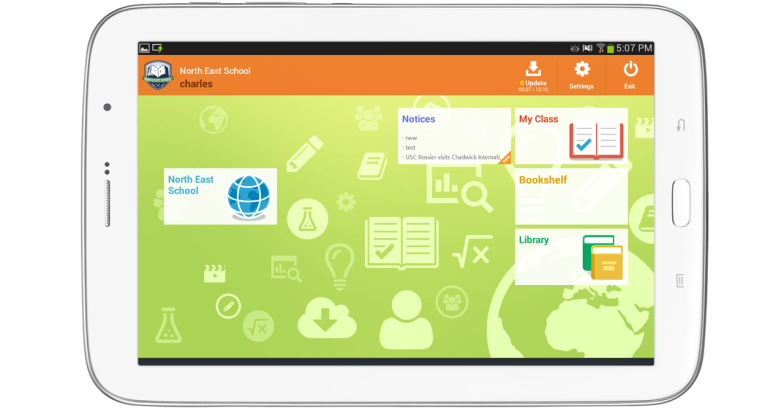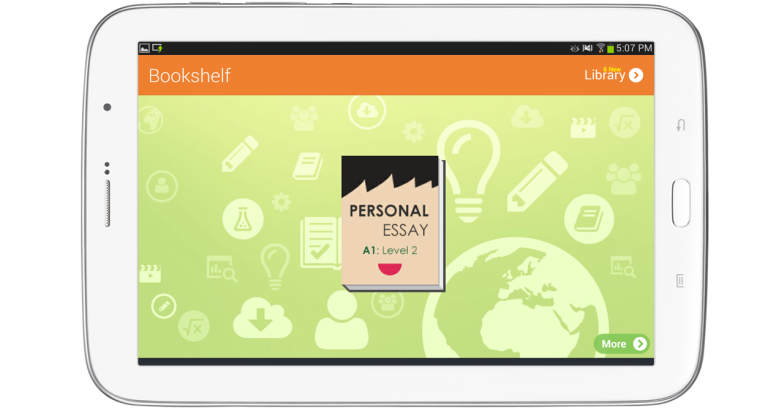The following steps are needed to prepare a class.
1. Teacher and students registration through Loudclass Cloud.
2. Install the APK and register the device.
3. Setup a classroom.
4. Create a class.
5. Download the textbook.
Main screen overview of the teacher app
The teacher app consists of a Launcher to use all the menus, a Bookshelf to downloaded textbooks, and a Library.
- Launcher screen has menus to create or manage classes. The organization’s logo, name, and teacher’s name are displayed on upper left part of the screen. Updates, Settings, and Exit for the application are provided on upper right part of the screen.
- Class Management : Create and manage classes.
- Loudclass Management : Connect to the Loudclass Cloud web site.
- Notices : View the organization’s notifications for teachers.
- My Class : Select and start the class created under “Class Management”.
- Web Link : Connect the web site the admin designated on Loudclass Cloud.
- Bookshelf : View the downloaded textbooks and library.
- Library : Download library and personal resources registered on Loudclass Cloud.
- Bookshelf screen : Downloaded textbooks and library can be viewed. Slide the launcher screen to right.
- My resource : Download personal resources.
Overview of the main screen for the student app
The Student app is the same as teacher app except for the class related menus.
- Launcher screen : Menus to attend classes and for studying are provided. Updates, settings, and exit for the application are provided on upper right section of the screen.
- My Class : Select and attend the class created by the teacher.
- Bookshelf : View the downloaded textbooks and libraries.
- Library : Download library and personal resources registered on Loudclass Cloud.
- Notices : View the organization’s notifications for students.
- Web Link : Connect to designated website on Loudclass Cloud.
- Bookshelf screen : Downloaded textbooks and library can be viewed. Slide the launcher screen to right.