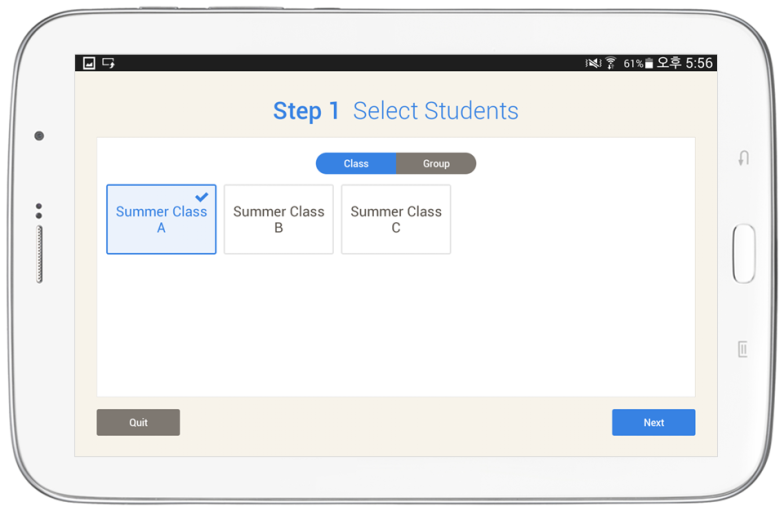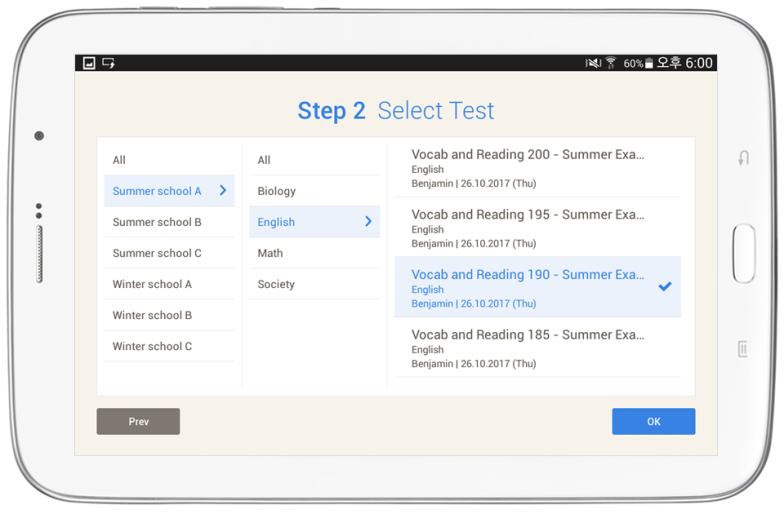Step 1 : Selecting the test group
- Only the “Class/Group” registered to take the test is displayed.
- You must select either a Class or a Group, and at least one student must be in that class or group.
Tips
- Group : Cloud settings -> classification -> student groups is where the groups are labeled
- Quit : Quits the current screen and moves you to the main page.
- Next : After selecting the test, you will be moved to the ‘Step 2 (Select test)’ screen
Step 2 : Selecting the test
- The distributed tests from the Cloud will be displayed by Group (grade) / Subject / Group (Grade)
- If you select the test and touch [OK], you will be moved to the “Test preparation” screen.
- If you selected “prev”, you will be moved to “Step 1: Select students” screen.