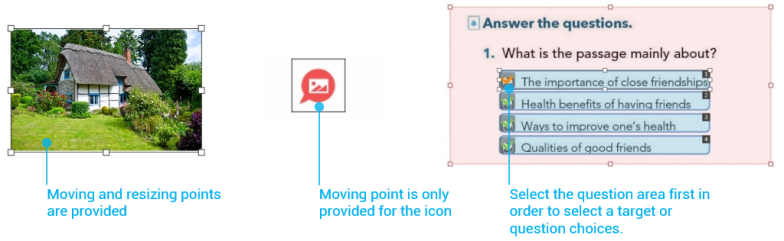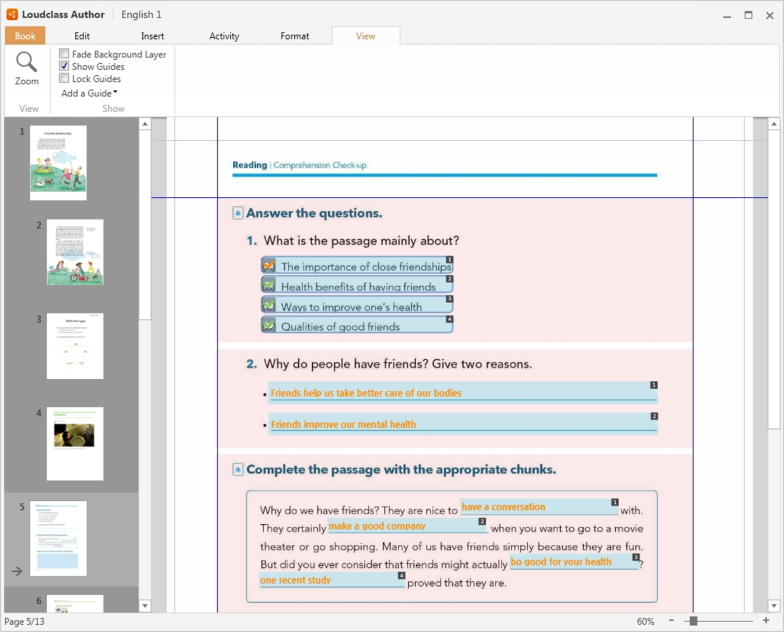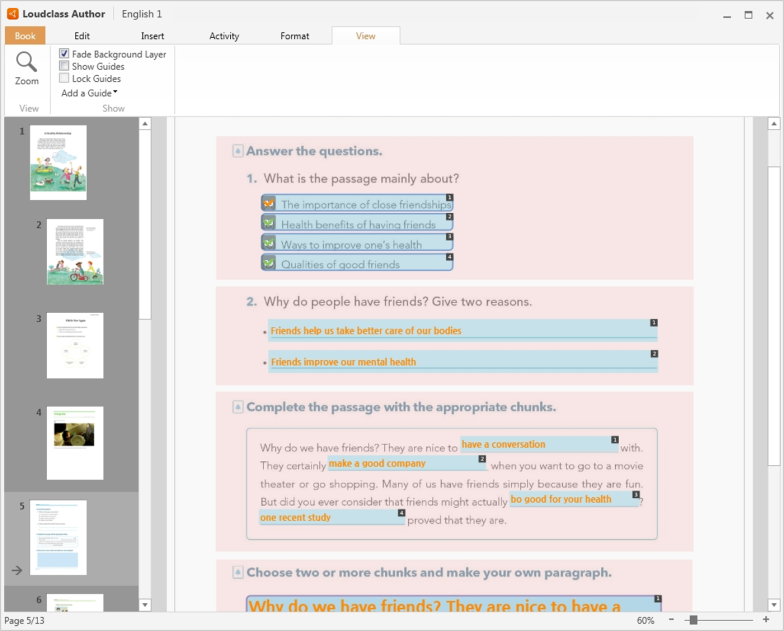Moving and resizing object
One or more objects can be moved or resized at a time.
When an object is selected, resize handles appear on its borders. Click on these handles to resize the object, or click on the interior to move it.
Note : When selecting activity, question area is selected first. Questions cannot shrink past the
point that its targets or choices remain inside it.
Important : Objects should be within the crop guides to allow cropping when publishing.
Error icon ![]() appears if object is placed outside the crop guides. Adjust the position of the object to the crop guides in that case.
appears if object is placed outside the crop guides. Adjust the position of the object to the crop guides in that case.
Moving or resizing target or choice
Select the question area first in order to select a target or question choices.
Multiple targets or choices can be selected in one activity.
Aligning object
Align a group of objects against each other.
1. Select the objects in the group to be aligned.
2. Click “Format” > “Align” and the desired alignment.
3. All objects are aligned to match the object that is further in the desired direction. For example, select “Top” option to align all objects to the topmost one.
Moving object forward or backward
For multiple overlapping objects, choose which one shows on top of which.
1. Select one object to change the vertical position.
2. Select arrange option under “Format” > “Arrange”.
3. Selected object is positioned according to the selected option.
Align with guides
Guides are horizontal or vertical bars that only appear in Author to help align objects. Same guides appear on all pages of the textbook.
1. Select “Add a Guide” to add horizontal or vertical guide.
2. Move the guides to desired position and align objects based on the guides.
Align object on blurred background textbook
Select “View” > “Fade background layer” to distinguish foreground objects from the background textbook more clearly.