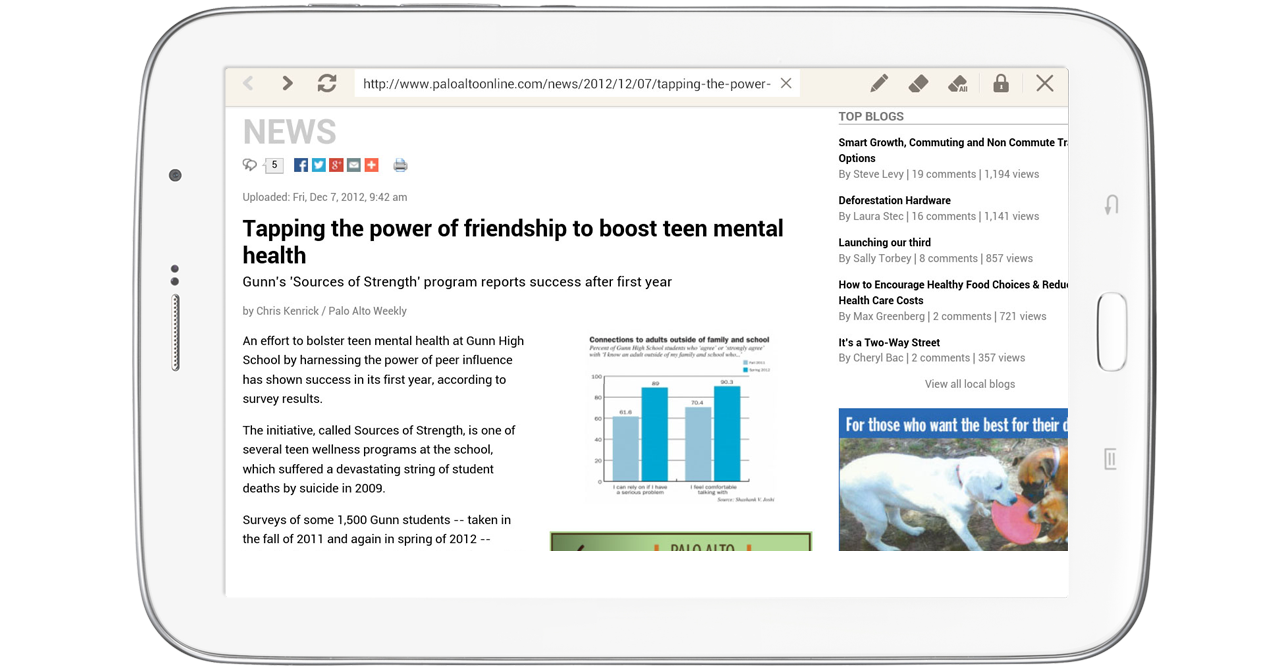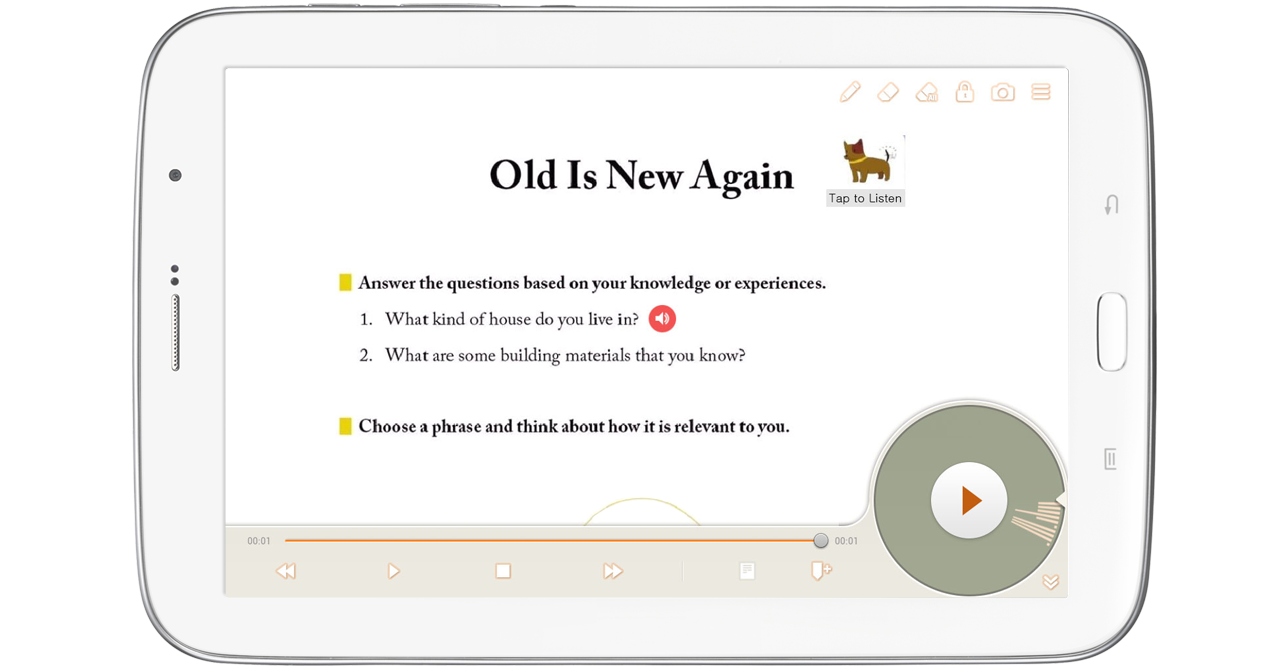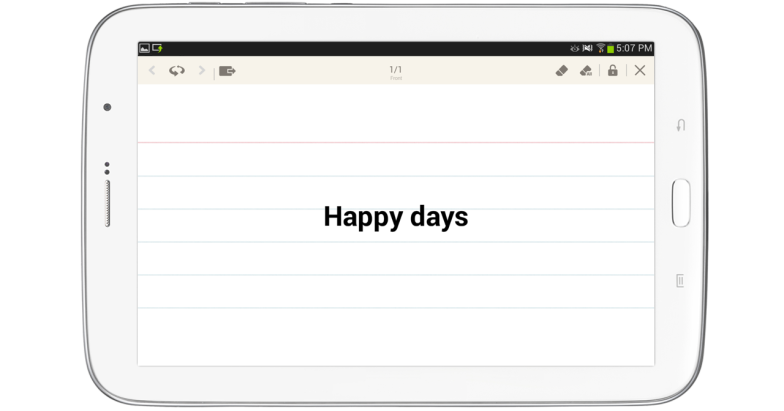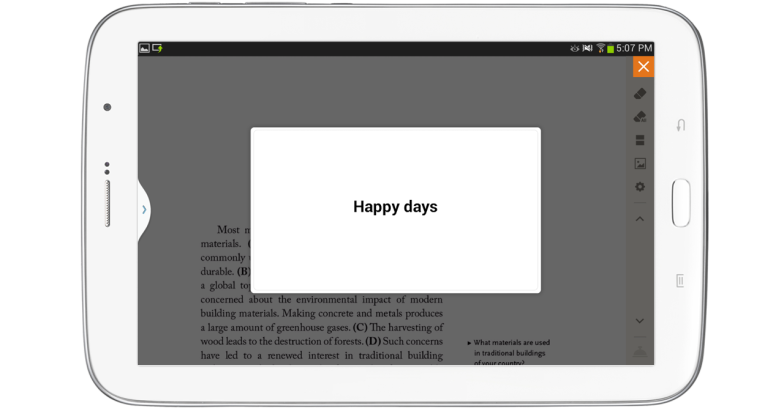Utilize various multimedia files added with Loudclass Author and utilize media cards made by the teacher.
Web viewer
View web pages through a browser.
Image viewer
View images in full screen mode.
- Slide to next or previous image when there are multiple images.
Audio player
Play audio, utilize various controls or view audio script.
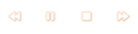 Play buttons : Control audio with rewind, play/pause, stop and fast forward.
Play buttons : Control audio with rewind, play/pause, stop and fast forward.-
 Script and bookmark buttons : Use the buttons to view the script and bookmark.
Script and bookmark buttons : Use the buttons to view the script and bookmark. -
 Wheel button : Rotate the wheel in desired direction for precise rewinding or fast forwarding.
Wheel button : Rotate the wheel in desired direction for precise rewinding or fast forwarding.  Hide button : Use to hide the player.
Hide button : Use to hide the player.
Video viewer
Play video in full screen.
Media Card
Slide back or forward through media cards in full screen mode.


 Flick button : Move between media cards or flip them over.
Flick button : Move between media cards or flip them over. Send button : Send the media card to students tablets.
Send button : Send the media card to students tablets. Media card number : Check current media card page and side.
Media card number : Check current media card page and side.
When teacher sends media card to students, it is displayed on the media card viewer on students’ tablets. When the viewer is closed, the media card is saved as an icon on the point designated by the teacher when it was created.
Related topicInserting multimedia and widget
Creating media card