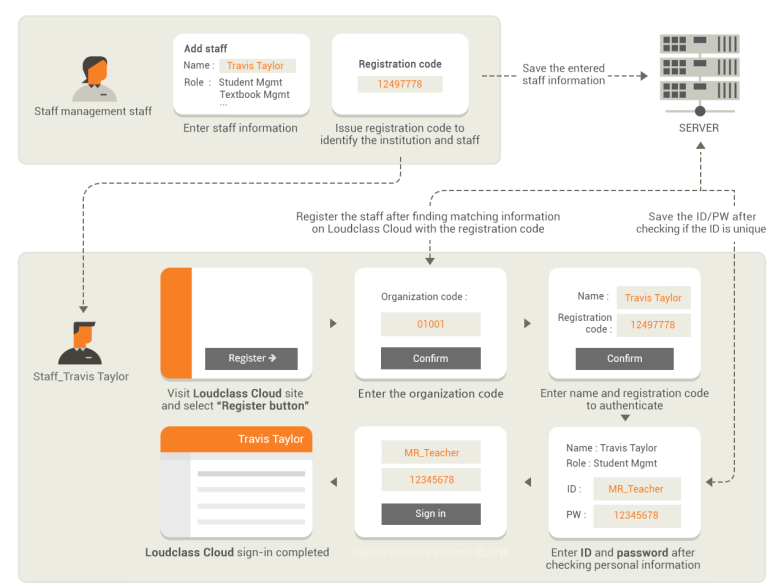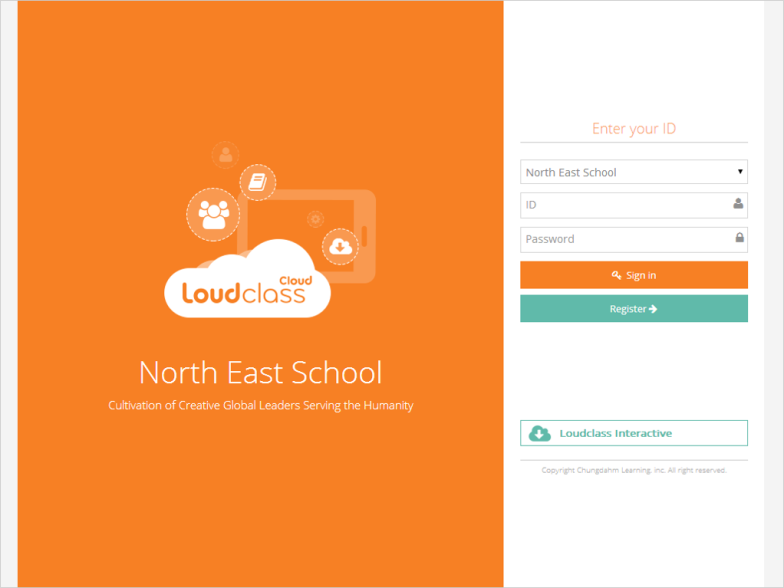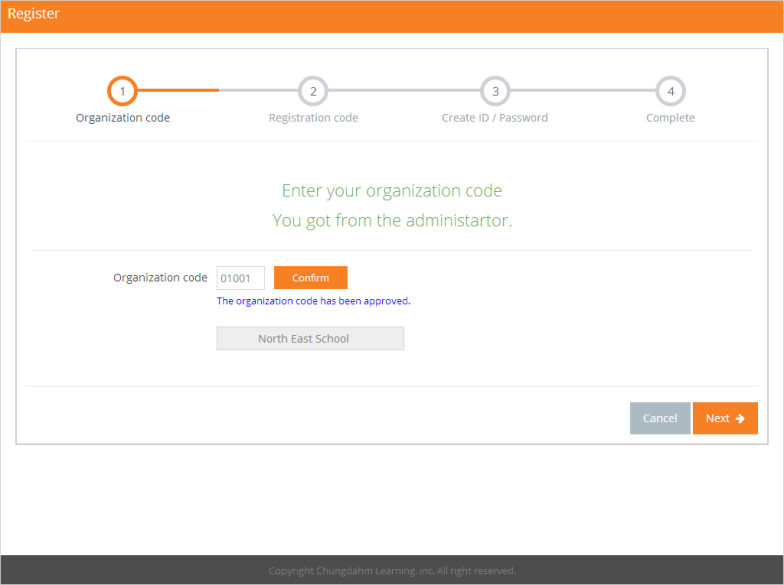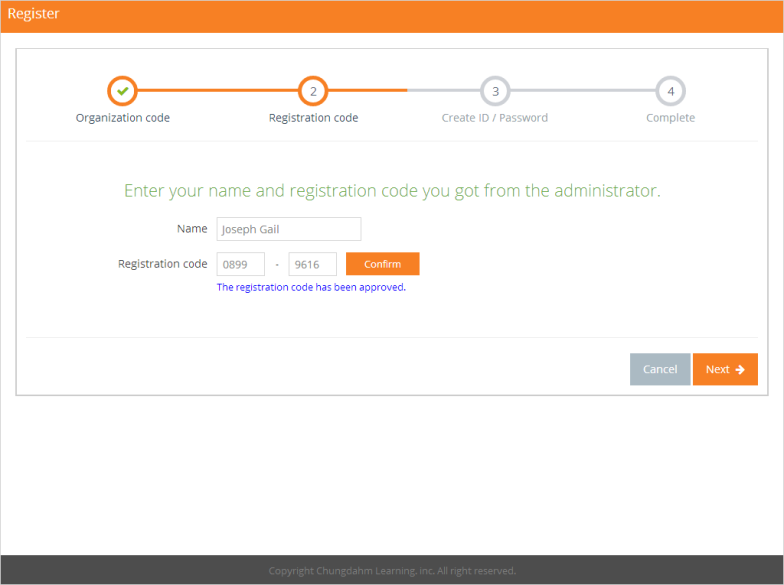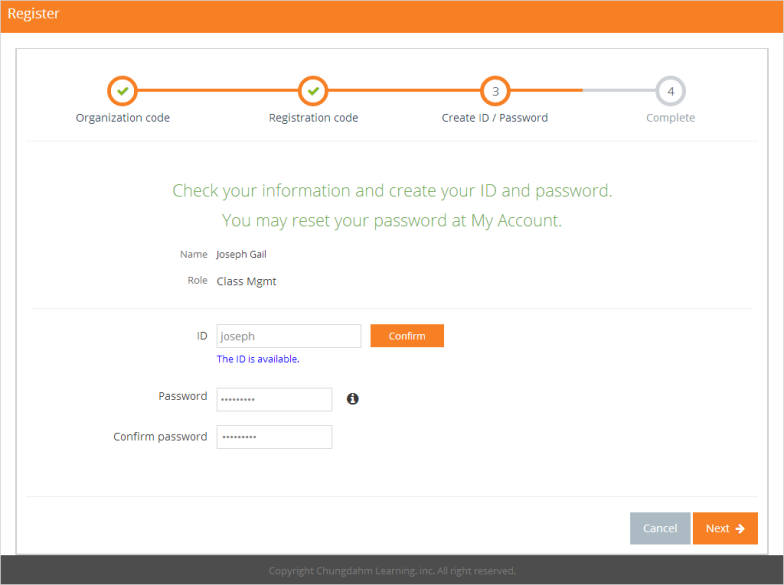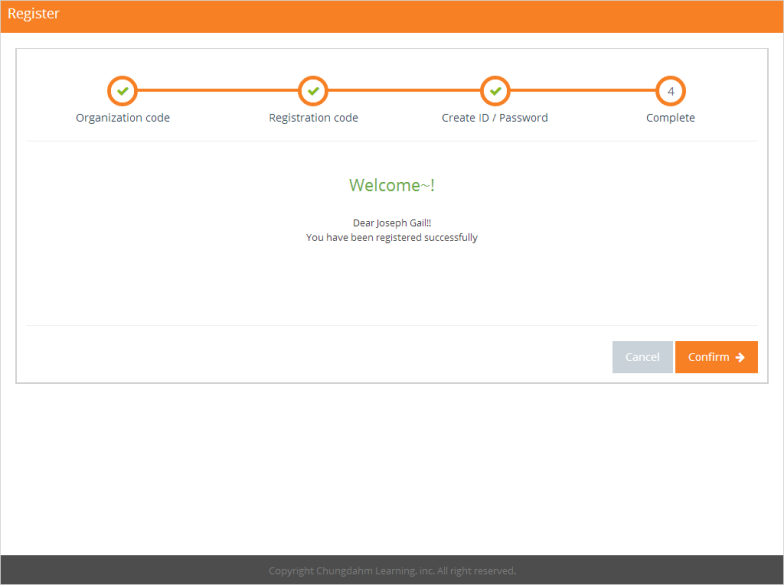All staff and teachers should be registered to use all the Loudclass features by entering the registration code received from administration staff or management staff.
1. Press Register button in Sign-in screen.
2. Enter the organization code received and select the Confirm button to authenticate the organization. When the authentication is complete, the Next button will be enabled.
3. Go to step 2 by selecting the Next button.
4. Authenticate by entering name / registration code and selecting the Confirm button. Select Next after confirmation is complete.
Important : Be sure to enter the registration code correctly. The following message will be displayed if the code has already been used. “The code has expired. Check your registration code.” A new code can be requested to the administrator or management staff. The registration code can be reused in the event disconnection occurs during the registration process.
5. Go to step 3 by selecting the Next button.
6. Check the displayed name, role, and set the user ID. Check if the ID is valid by entering the ID and password. The Next button is enabled when both the ID and the password are entered, select confirm.
Important : If the ID is currently being used, it cannot be used again. Please use another non-existing ID. The password should be at least 8 characters with a combination of letters and numbers.
7. When selecting the Next button, the entered information is saved and goes to step 3. Registration complete message is shown and the registration process is complete.
8. When selecting the Confirm button, it goes to the sign-in screen. Sign in with the ID and new password.
Related topic
Issuing a registration code and temporary password