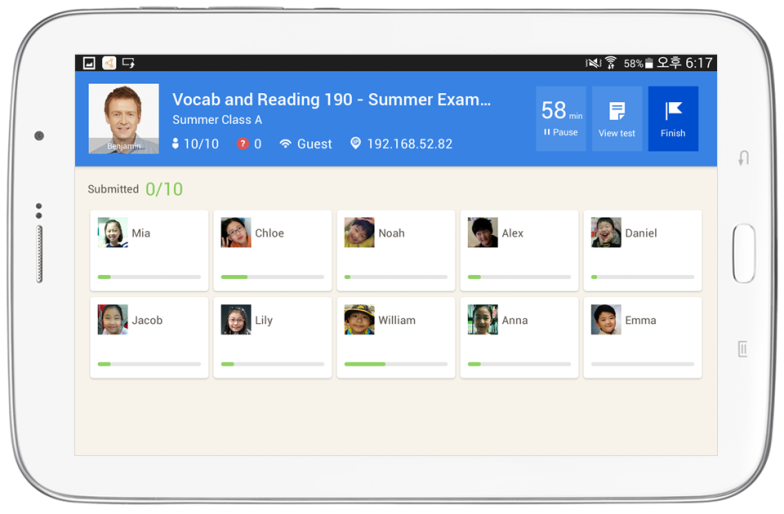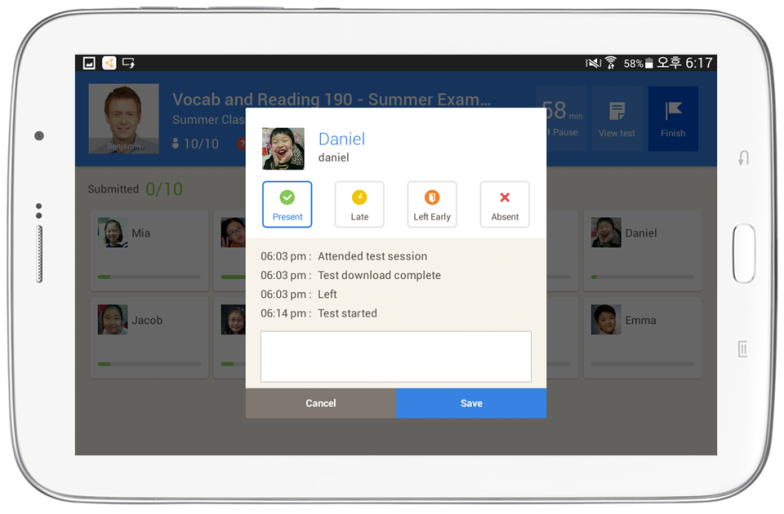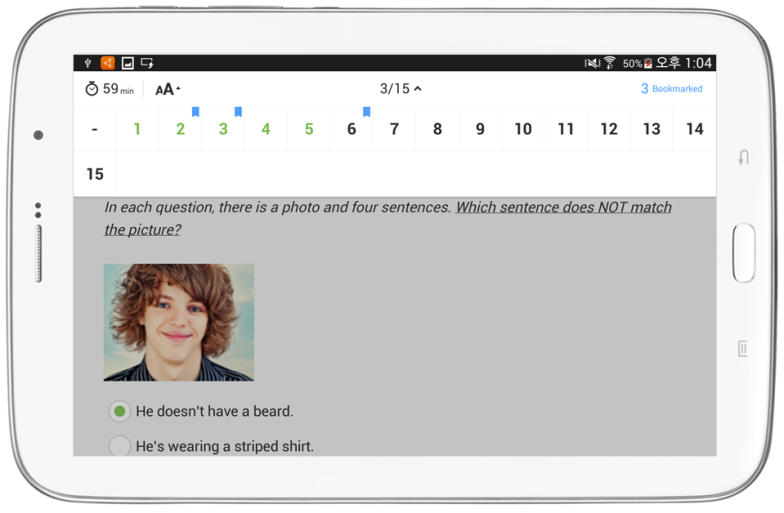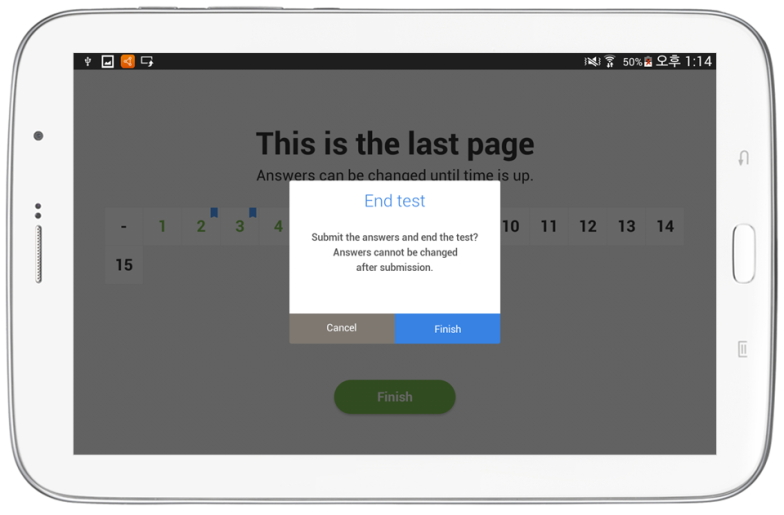During the test, the teacher can monitor the students’ progress and pause/view the test.
- Pausing the test
- The remaining time is displayed.
- If selected, all students’ screen will be locked, the test will be paused, and the remaining time will blink.
- When paused, a “resume” button is displayed and you can resume the test by selecting it.
- Viewing the test
- In this mode, the teacher can view the test while the students are taking it.
- Since, dual screen is active, the remaining time will be displayed on the connected screen.
- Individual student progress
- A graph showing total answered / total questions is displayed on each student’s profile.
- Individual student events
- When a student’s profile card is selected, a pop-up displaying their events will appear.
Event Log
- Attendance during the test: A request to enter the session during the test time.
- Logout: Students that logged out during the test.
- Disconnected: Students who were disconnected due to the network.
- Left the test: When another app is opened during the test.
- Submit: When students have submitted during or after the test.
- Viewing the student’s test
- Page tray
- Displayed on the top of the screen.
- Answered questions are displayed in color and bookmarked questions are also shown.
- Timer
- The time is displayed.
- Adjusting the font size
- You can adjust the test font size.
- Bookmark
- You can bookmark important questions or ones you want to re-check.
- Submitting the test results
- After completing the test, select the Finish button to submit the results to the teacher.
- When the results are submitted, the test will end and the responses cannot be edited. The teacher’s student list will display submission complete.
- If there is an error, you will be moved to the “My Test” page and the test can be submitted through the Cloud.