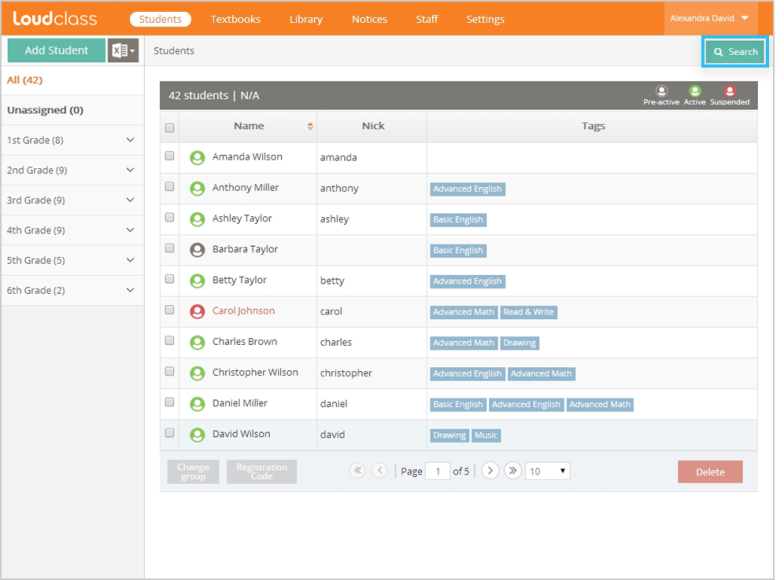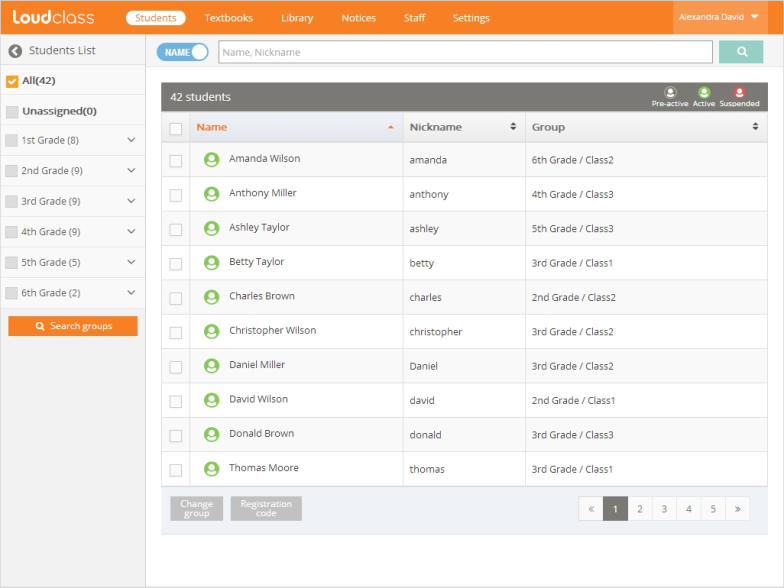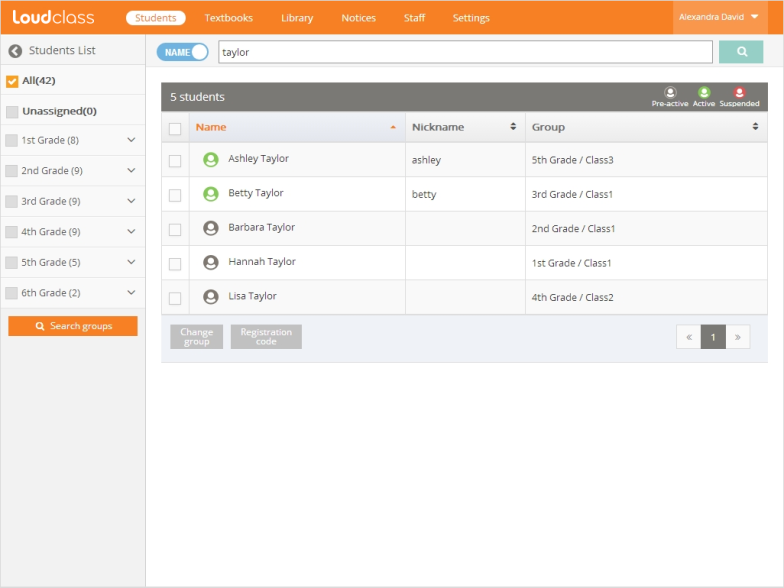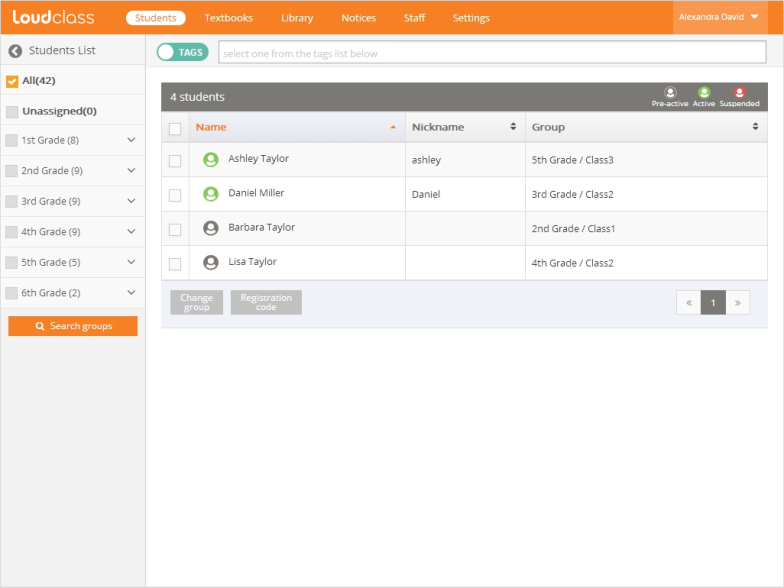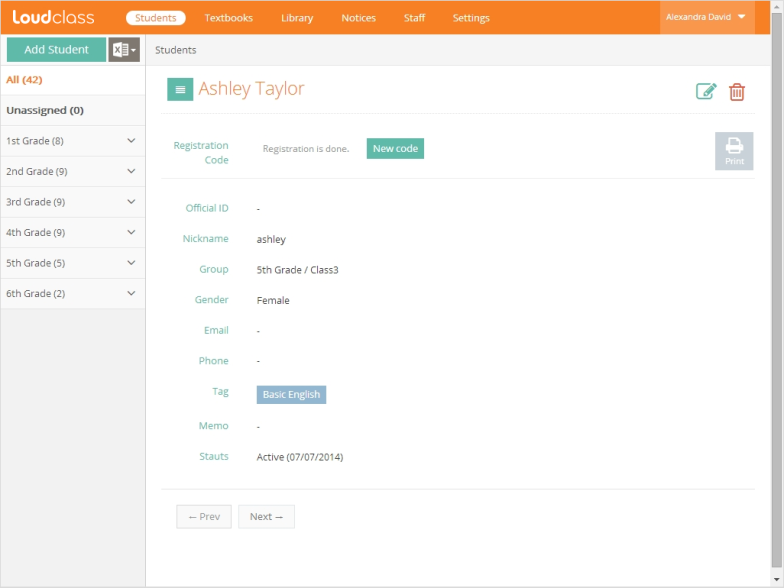Search for a student by selecting “Students” > “Search”
Tip : The process of searching for students in Cloud is the same as assigning students in Loudclass Interactive.
Searching students
There are 3 ways to search students.
- Searching by group : Select the check boxes of the group(s) to search and select “Search groups”. The search result is shown on the right.
Note : “Search groups” must be enabled. Multiple groups can be selected.
- Search by student name : Searching by student name can yield a faster result. Set search option to “Name”, enter name or nickname in the input field and select “Search”. The search results are shown. Only one name can be searched at one time.
Important : Search by the group first before searching by the name.
- Searching by tag : The students can be searched if their information is tagged. Set search option to “Tag”, select the input field and select a tag from the drop down list. The search results are shown. Only one tag can be searched at a time.
Important : Search by group before searching by tag.
Student search list
It will go to the student detail page if one student from the search result list is selected. Functions such as changing groups or issuing a new registration code are available in this view.